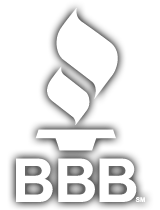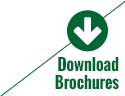How to Adjust Your Computer Monitor Height and Save Your Back
October is National Ergonomics Month and a time to highlight the importance of treating our bodies kindly while working. It’s a time to take notice of things we may not be doing correctly throughout the day that cause unnecessary pain, discomfort and, sometimes, serious injury. However, with projects due and emails needing returned, it’s difficult to take the time to focus on our own well being. But, imagine if you could quickly and easily make a small change that affects your whole self? Our last blog focused on improper monitor height and its effects. Adjusting your monitor to eye level is an easy ergonomic tweak that will have a big impact. OSHA dedicates an entire page to improper monitor height hazards, as well as solutions. Let’s talk about what to do about that improperly placed monitor that’s causing you pain.
A common issue for computer users is a computer monitor height that is too high.
This occurs especially with bifocal wearers since they tend to read from the bottom of their eyeglasses. Doing this throws the head back in an awkward position that will cause muscle fatigue in the neck area that supports the head. Some easy fixes included lowering the monitor below the recommended line of site, or raising the chair height. If the new chair height doesn’t support your posture properly, a foot rest is a good solution.
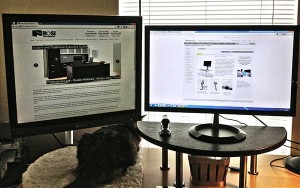
But what about a computer monitor height that is too low?
Taller employees find that monitor levels are too low and this can cause serious muscle strain in the back, shoulders and neck over time. By raising the monitor to eye level, the employee is more apt to assume to proper ergonomic position. There are many tools on the market that will address the monitor height issues. I, personally, use a monitor arm and a monitor stand (see photo).
Computer Monitor Height-Adjustment Tools:
– The GOOD: The most affordable and free option is to grab a paper box from your copy room and place it upside down on your desk. The BAD: Be warned that depending on the weight of your monitor, this good go from a vast improvement to a catastrophe in seconds.
– Next up is the monitor stand which sits on your desktop (see my image above, right). The GOOD: These stands vary in cost and come in a variety of colors and finishes. The BAD: Monitor stands do take up prime desk realty and don’t give many height adjustment options.
– Monitor arms (see my image above, left) create an uncluttered desk with many height adjustable options. The GOOD: These are ideal if your desk is shared as the monitor can easily move up or down, with some models moving left and right. The BAD: Be careful that you don’t install a monitor at the side so you are turning your neck and head left or right. Muscle fatigue will set in as you turn your head to the side for prolonged periods. Personal Note: I plan to adjust mine (pictured above, left) so it is at the back of my desk, rather than on the side.
– The newest monitor arm on the market, the QuickStand by Humanscale gives the user many options to avoid repetitive muscle fatigue and injuries. The GOOD: The QuickStand incorporates a monitor arm with the ability to sit or stand while working. It easily raises your monitor and keyboard to a standing height. With so many studies showing the adverse effects of sitting all day, this option is ideal if you want to try standing at work with easy installation and fuss. The BAD: The QuickStand retails for $949 so it is the most expensive option.
However, ROSI, Inc. is giving one QuickStand away or four monitor arms when customers make a qualifying purchase through 10/31/14. Click here for more details.
Taking time to recognize and improve office ergonomics will create a more comfortable work environment, less pain, increased productivity and, probably, less visits to the chiropractor. It’s a challenge to be conscious of ergonomics every day, so let’s at least focus on a healthy work space during the next 30-days and hopefully it will become a habit!